Moodle: An Introduction to Your LMS
| Site: | Davidson College |
| Course: | Davidson Tech Basics |
| Book: | Moodle: An Introduction to Your LMS |
| Printed by: | Guest user |
| Date: | Tuesday, November 4, 2025, 3:01 AM |
Description
A quick look at the site.
This Is A Book
This is a book, a common resource type that presents information a page at a time. It can be navigated using the Back and Next buttons, or the Table of Contents block to the right in the Block Drawer.
After Logging In
After logging into Moodle through single sign-on (SSO), you'll see your Dashboard. This is one of three different information pages you should get to know:
- Home
- Dashboard
- My Courses
Though each page looks and functions differently, they each include links to courses you are or have been enrolled in. Each page also has specialized purposes:
- Home is a space for administrators to share news, information, and sitewide announcements. Like Dashboard and My Courses, it has a list of your assigned courses. Unlike Dashboard or My Courses, Home does not have an option to sort or filter your course list (and can become quite crowded over your four years here).
- Dashboard is usually a space for reviewing your calendar and upcoming events alongside a scrollable list of links to your recently-accessed courses. It's also the first page you see after login.
- My Courses is comprised exclusively of links to your courses. Though it does not display news, information, upcoming events, or a calendar, it is the fastest way to get from login to learning.
Let's look at each in more detail.
Dashboard
The Dashboard, your primary landing page, is all about time management.
- Latest announcements show messages with important campus-wide or site-wide information.
- Recently accessed courses shows the course cards for those courses you have used most recently. You can navigate back and forth through the list by using left and right arrows in the box.
- Timeline offers an overview of coming events in chronological order, over time spans from a week to six months.
- Calendar a traditional 31-day calendar of coming assignments and personal deadlines. This calendar can be connected to your Outlook account or mobile device as well.
The Block Drawer offers easy access to a number of tools, including Private files and Upcoming events.
Your Profile
Your profile is a dedicated page you can use to communicate information about yourself to other users on the site. In your profile, you can display a headshot or photo, add a brief biography, and change some biographical fields. You can also view the profiles of other users by clicking their name on the Participants page in your courses. Viewing another person's profile through your course will provide additional options, including the ability to send them a message.
To view your own profile, click the image or avatar on the right side of the Navigation Bar at the top of the page, then select Profile. To edit your profile from there, click the "Edit Profile" link in the User Details section (top-left area of the page).
Usernames and pictures (including your own) are displayed in multiple places throughout a course, including the Participants page, forum posts and replies, quiz attempt reviews, assignment submission reviews, and other activities. Clicking a username or profile photo will usually redirect you to that user's profile, assuming you have permission to view it. Your user picture is pulled into Moodle automatically from your CatCard account, so if you want to change it, do so via the CatCard office.
Courses
A few notes about courses in Moodle:
- Not every instructor uses Moodle. If you can't find a course, check with your instructor and verify that they're using the LMS.
- While all courses have certain elements in common (like menu bars), the specifics of each course's design will vary according to the instructor's choices and preferences.
- If you can't find a course that your instructor says should be there, check these steps.
Blocks
Home, Dashboard, and your courses can all be augmented through the addition of Blocks. Blocks are like widgets on your phone: They're specialized chunks of content that are designed to specifically do one or two things. All blocks are located in the Block Drawer on the right side of the page (look for a chevron inside a half circle). My Courses doesn't support blocks, but you can add your own blocks to Dashboard in the Block Drawer, or the center of the page.
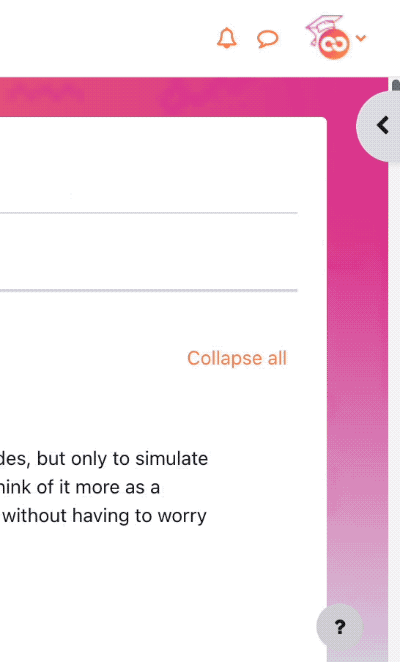
Though every instructor is different, you'll likely take a few courses that have one or more of the blocks below:
Activities
The Activities block automatically generates filters to specific types of activities in your course. For example, the Quizzes link will show you a list of just the quizzes you can see in your course. This block is especially helpful in larger courses, or if you're having trouble finding a course activity.
Latest Announcements
True to its name, this block generates links to the five most recent announcements in your course's Announcements forum.
Calendar
The Calendar block is another useful tool. This block displays a monthly overview of course-level events. When your instructor sets an opening and due date for an assignment or quiz, those dates will become highlighted on the calendar. If you're on a laptop, you can hover your cursor over a highlighted date for a pop-over reminder of what is opening or closing that day. You can view different months, and import or export the calendar. When you add something to the calendar, it's only visible on your personal calendar.
Text
Some instructors use the Text block to add brief directory information to the course, including a headshot, their name, email, office location (if applicable), and office hours. Others use this block to add persistent links to course content you will consistently need to access.
Resources and Activities
Like any website, you can view the various resources and activities your instructor has posted within the course by clicking on the link to them. Clicking links to files may open those files automatically, or prompt you to save them to your computer.
You may also hear the terms Resources and Activities. Resources are passive content, meaning you do not have to interact with it beyond reading, watching, or listening (if possible). Resources include content like Pages, Books, and Files. Activities
are interactive content designed for you to engage with the instructor, and possibly your peers. The primary difference between Resources and Activities is Activities require you to share something with someone else in the course. For example, submitting a Quiz attempt, uploading your work into an Assignment, or posting to a Forum.