Frequently Asked Questions: Moodle
| Site: | Davidson College |
| Course: | Davidson Tech Basics |
| Book: | Frequently Asked Questions: Moodle |
| Printed by: | Guest user |
| Date: | Monday, January 5, 2026, 6:48 AM |
Description
This book contains answers to many of the most commonly asked questions.
Table of contents
- Which browser should I use?
- How can I make a text box bigger?
- Unable to Copy/Paste?
- Why can't I access my course?
- How do I edit my profile?
- How can I stop receiving email copies of forum posts?
- How do I keep track of unread forum posts?
- Why can't I post to a forum my instructor made?
- What are the differences between Home, Dashboard, and My Courses?
- What is the difference between a forum and an assignment?
- My Course Index is missing!
- Can I access Davidson's Moodle on my smartphone or tablet?
Which browser should I use?
Mozilla Firefox is generally the browser recommended by Moodle, but Google Chrome and Apple Safari are also perfectly acceptable. If you're using a mobile device (phone or tablet), try the Open LMS mobile app. It's free to download, and available for iOS, iPadOS and Android. Learn more about the app by visiting the Open LMS website. (Note: The Moodle Mobile app is something different, and won't work with Davidson's site.)
Regardless of which browser you use, it's possible you may occasionally come across unexpected issues, such as embedded videos not loading. This could be caused by your browser being out of date, your browser's cache needing to be cleared, an overly ambitious adblocker, or the video not being supported on your device. As an example: Some audio and video files cannot be played on iOS or Android, but can on a desktop or laptop.
How can I make a text box bigger?
The size of content on your site is dependent on both the size and resolution of your screen, and the level of zoom in your browser. To increase space for course content, try minimizing both the Course Index and Block Drawer. You can also try increasing the zoom in your browser.
To increase the size of a text box you can type text into, click and drag the bottom-right corner of the box.
Unable to Copy/Paste?
Some users occasionally receive an error message when trying to copy and paste into a text box on their site.
If you are unable to copy and paste into a text box using the right-click menu, you can use a keyboard shortcut as a workaround. On a Windows computer, try pressing Ctrl+C to copy highlighted text, and Ctrl+V to paste it into the text box. On a Mac, try pressing Command+C to copy, and Command+V to paste.
Why can't I access my course?
If you cannot access one of your courses, the most common reason is because your instructor has not yet made it available. Just to be safe: If you're using Dashboard or My Courses, change the Course Overview block filter from "In Progress" to "Future". If you still don't see your course, contact your instructor, keeping in mind that not all instructors use Moodle.
For more detailed information, please see this Knowledge Base article.
How do I edit my profile?
Click the User Menu icon in the top-right corner of the screen, then select Profile. Click the Edit Profile link on the next page. From here you can add a biography and change preferences like how you want to be notified of new forum posts. If you need to update your user photo, contact the CatCard office and ask about updating your account picture.
Remember to click the Update Profile button at the bottom of the page to save any changes you make.
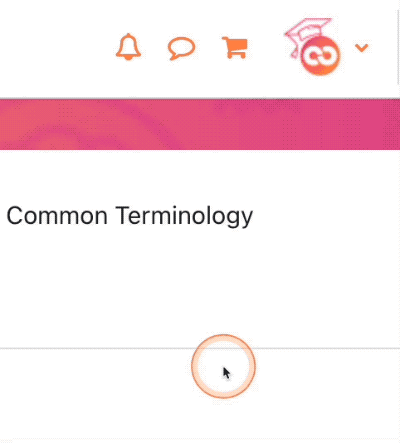
How can I stop receiving email copies of forum posts?
Click the User Menu icon in the top-right corner of the screen, then select Preferences. On the next page, click "Forum Preferences". Change the Forum Auto-Subscribe setting to “No: don’t automatically subscribe me to forums”. This will prevent you from being automatically subscribed to forums you post in. You can also change your Email Digest Type to "Complete" or "Subjects". Selecting either option will generate one comprehensive, daily email with all of your forum notifications rather than one email for each Forum notification.
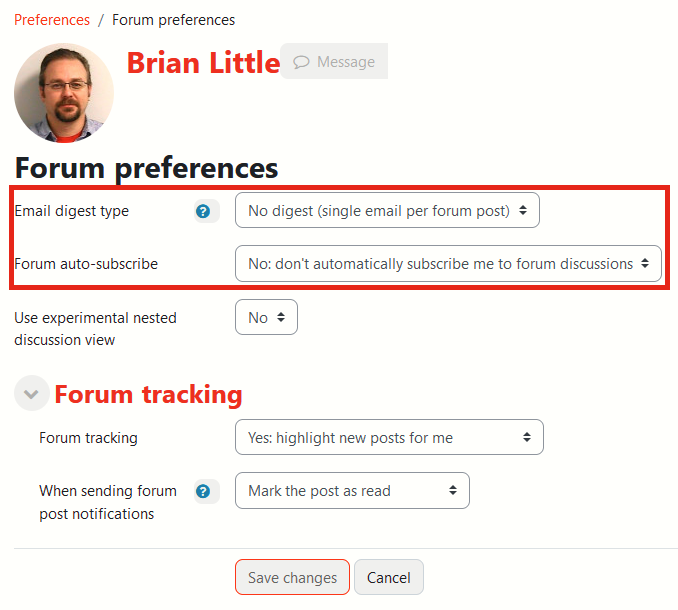
How do I keep track of unread forum posts?
Click the User Menu icon in the top-right corner of the screen, then select Preferences. On the next page, click "Forum Preferences".
From this screen, change the Forum tracking setting to “Yes: highlight new posts for me.” This will highlight unread posts for you in any course you visit.
This setting is not retroactive, and will only apply to new posts created after you enable it.
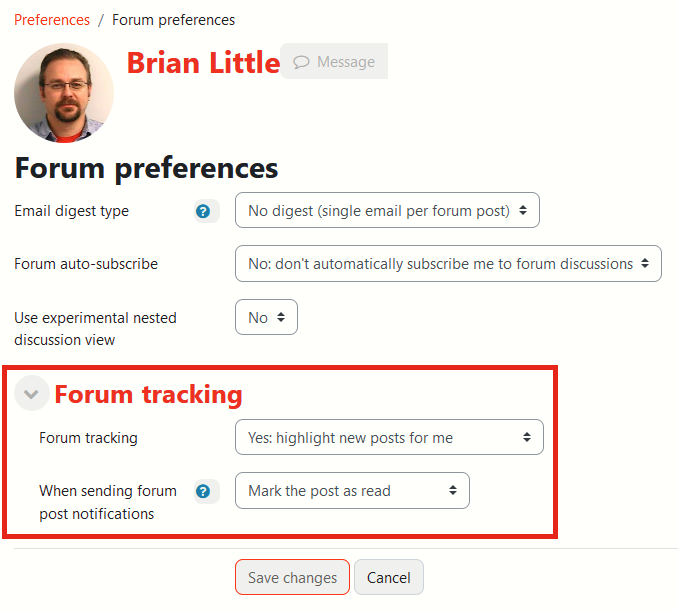
Why can't I post to a forum my instructor made?
There are several reasons you may not be able to post to a forum your instructor created.
- You're trying to post in the Announcements forum (only instructors can post there).
- Your instructor is using a forum type called "Q&A". This type of forum requires your instructor to create the posts you'll be replying to. Please contact your instructor for further assistance.
- Your instructor has configured the forum to use groups, but may not have added you into a group that can post. Please contact your instructor for further assistance.
What are the differences between Home, Dashboard, and My Courses?
Dashboard is the first page you see after logging into your site. The differences between Dashboard, Home, and My Courses are covered in the book, "An Introduction to Your LMS".
What is the difference between a forum and an assignment?
A forum is visible to the entire class or group. This is where you and other learners respond to questions or prompts provided by the instructor, and reply to posts made created by other learners.
An assignment, sometimes referred to as a "dropbox", is private between you and your instructor. You submit your work by uploading or typing it into the assignment activity, just like they would hand in a paper during a class session. Your instructor will then be able to privately provide you with a grade and feedback.
My Course Index is missing!
The Course Index is usually collapsed by default. To open it, click the list icon in the top-left corner of your browser window.
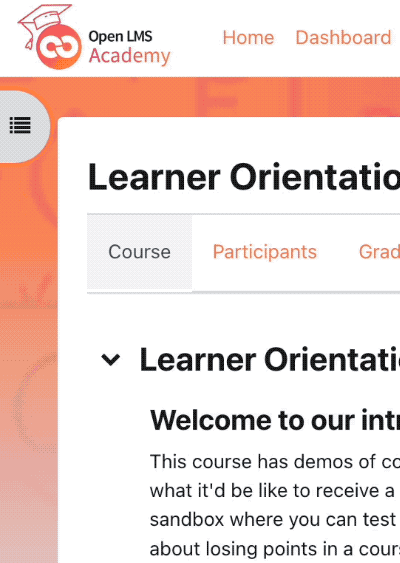
Can I access Davidson's Moodle on my smartphone or tablet?
Absolutely! If you're using a phone or tablet, we strongly recommend using the Open LMS mobile app. The Open LMS mobile app is free to download, and is available for iOS and Android. Learn more about the app by visiting the Open LMS website. Be sure to use the proper URL: https://moodle.davidson.edu.
Note: Only the Open LMS mobile app will work with your LMS. Moodle Mobile will not work.